Chapter
1
Using the Directory Services
The
purpose of this chapter is to show you how to browse and search for
electronic mail (e-mail) addresses in the Sabah.net using the directory
services.
NOTE: This directory services
currently applies to the Electronic Government system only.
1.1 Setting up the Directory Service
Step 1:
On the Tools menu, click Accounts you will be able to see the
following window:
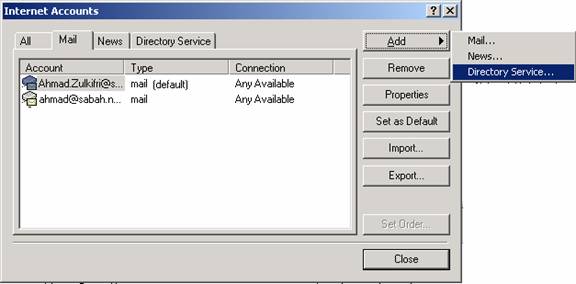
††††††††††††††††††††††††††††††††††††††††††††††††††††††††
†††††††††††††††††††††††††††††††††††††††††††Figure
1.1
Step 2: Click Add and choose Directory Service. This following window will pop-up
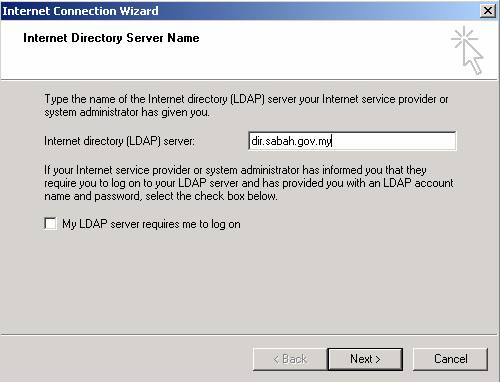
Figure 1.2
Step 3: Type in dir.sabah.gov.my in the (LDAP) Server field and click
Next
Step 4: Then choose Yes and click Next
Step 5: Lastly click on
the Finish button
Note: Please note, under
the ĎAllí category you will see
the new directory account that you have just created (see Figure 1.3)
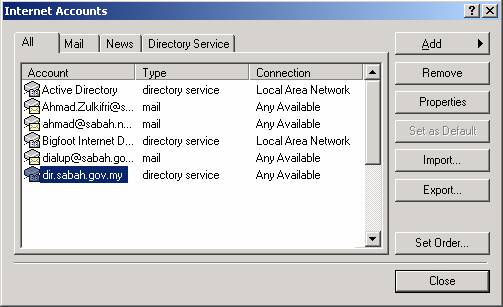
Figure 1.3
1.2 Change the Directory Service setting
Step 1: Click once on the
dir.sabah.gov.my
(as shown in Figure 1.3)
Step 2: Then click on the
Properties button and you will be able to see the following screen:
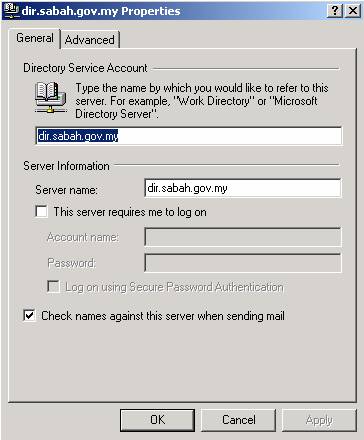
Figure 1.4
Step 3: Make sure the setting for your Server
name is correct, which is dir.sabah.gov.my.
Step 4: Click on the Advance category and
in the Search base, type in o=Sabah; c=My (see Figure 1.5)
Step 5: Click on the Apply button
 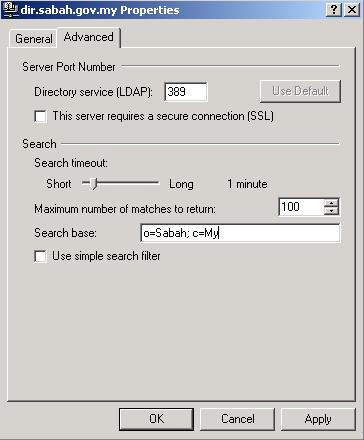
Figure 1.5
1.3 Searching for a user
Step 1: Click Find on Outlook Express toolbars and
choose People, or you can also
press the Ctrl+E
key on your keyboard. This following window will pop-up:
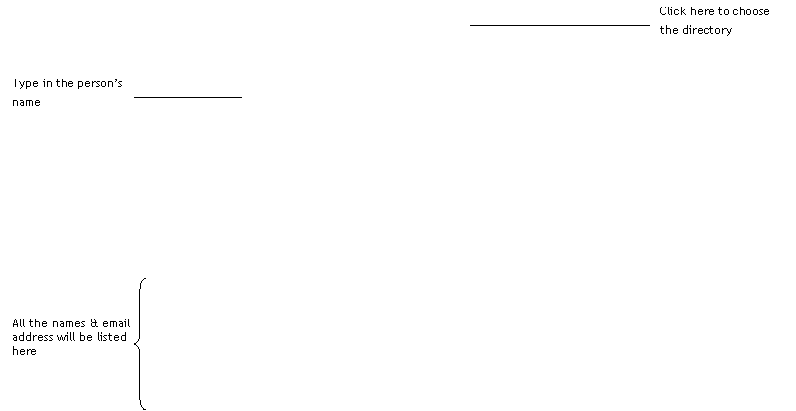 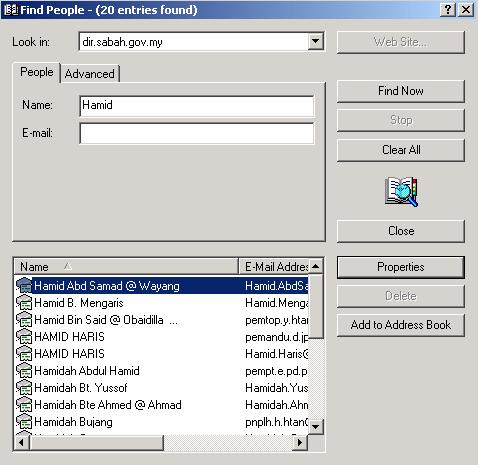
Figure 1.6
Step 2: Click Look in: button to choose the
directory.
Step 3: Type the personís
name that you want to search in the Name:† field (see the example on Figure 1.6)
Step 4: Lastly, click the
Find Now button
Note: The figure as shown
above is using Hamid as an example. Please note
that, on the figure above, it listed down all the names which consist the
word ĎHamidí.
|